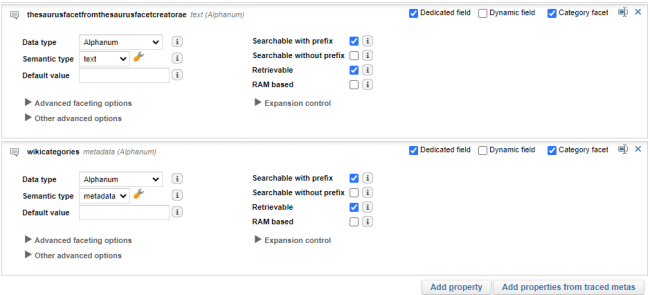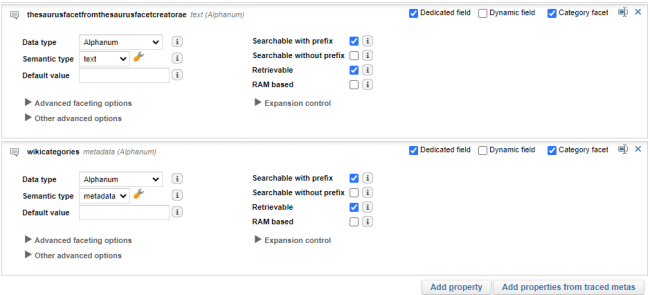Configuring the Exalead CloudView Data Model
You can now configure the Exalead CloudView data model to create the categories generated by Proxem.
See your Proxem Explore interface, to find the categories that you want to retrieve.
1. In the Administration Console, go to Index > Data Model.
2. Under Data model options, select Trace all metas
3. Click Apply.
4. Go to the Home page, click Scan for the connector.
This saves all scanned metas to an internal database.
5. Go back to Index > Data Model > Classes, click Add properties from traced metas.
Exalead CloudView enables you to select multiple metas to save as properties.
6. Select the Proxem categories (their technical names) that you want to index, and in their property configuration, select Category facet.
7. Click Generate properties.
8. Click Apply.
9. As you have changed the Index Schema by adding new properties, you need to clear the documents in the build group and reindex your data:
a. On the Home page, under Indexing, click Clear. Wait for the index to clear its documents.
b. Under Connectors, click Scan for your Proxem connector.
Important: In Index > Data Model , clear the Trace all metas option.
You can now test your Search Application or configure a Consolidation Server.