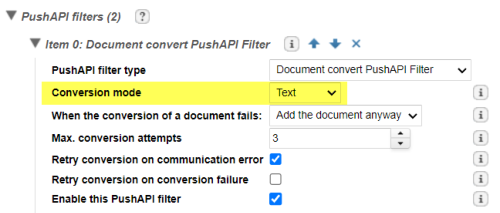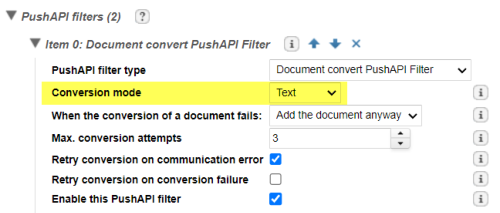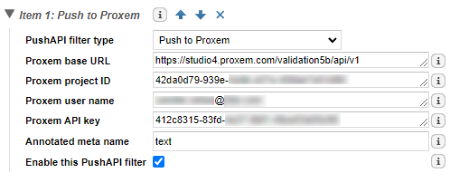Configuring the Source Connector
You first have to configure a source connector to fetch, prepare, and push documents to the Proxem API.
Note: As the Proxem analysis can take time, you can optionally push documents directly to a Consolidation Server to get a quicker access to documents.
1. Open the Exalead CloudView Administration Console.
2. Add a connector instance:
a. Go to Connectors and click Add connector.
b. For Name, enter a descriptive name for the connector, for example, filesToProxem.
c. In Creation mode, select either new or copy if you want to copy an existing connector.
d. In the Type list, select a source connector like Files.
e. Click Accept.
3. Configure the source connector. For example, for a Files connector, you have to define the paths to crawl in the Configuration tab.
4. Go to the Advanced tab.
5. Add a Document convert PushAPI Filter.
Important: For the Conversion mode property, select Text.
6. Add a Push to Proxem PushAPI filter.
Property | Description |
|---|
Proxem project ID | Specify the URL of your Proxem studio. |
Proxem project ID | ID of the Proxem project for which you want to index documents. |
Proxem user name | User name to connect to the Proxem server. |
Proxem API key | Specify the key of the Proxem external API. |
Annotated meta name | Specify the name of the meta that the Proxem service must send and annotate. The default meta is text. |
7. Click Apply.
For the standard workflow, you can now discard source connector documents to make sure that Exalead CloudView does not index them.